Complete Steps On How To Hide Phone Number On Your Android Device.
Hiding phone number while making phone calls has been a long existing trick even before the Advent of Smartphones. The steps where pretty much simpler to be carried out old generation mobile phones such as Java and Symbian.
On release of Android, many people now thought phone numbers couldn't be hidden anymore. Many thought the feature was removed from Android, no qualms, its included.
I was with a friend of mine when he told me he wanted calling his colleague but want the mobile digits to be hidden. He said, "PETER, I wonder if HIDE MY CALLER ID is possible on Android because I've explored every options from the SETTINGS menu, all to no avail".I smiled at him and told him that its possible. Infact, the feature has been since the release of Android 1.0. He became mute after hearing such from me.
There are many out there too who have been using their Android device over a period of time, yet haven't explored this MYSTERIOUS feature called "HIDE MY CALLER ID".
In this article, detailed steps on how to bring out this feature will be explained.
Steps On How To Hide Phone Number On Android.
1) Minimize launched application(s) on your android until you're presented with your android phone default home screen display.2) From the home screen, press the "dialer" button of your phone.
3) Press "options" navigation key and you will be prompted with an image similar to this;
For Android 5.0 and up, select the "...." at the top right of your dialer page.
4) Select "Settings".
5) Click "Calling Account".
6) Another screen will be displayed from which you have the following lists;
- Inserted sim card IDs.
- Make Calls With
- TTY Mode
7) Select ADDITIONAL SETTINGS and proceed.
8) Click "HIDE CALLER ID" and choose from the available radio buttons whether to;
- NETWORK DEFAULT
- HIDE NUMBER
- SHOW NUMBER
Since this tutorial is about hiding caller ID, select the HIDE NUMBER OPTION and that's all.
If you will like to revert back to showing your caller ID, repeat every steps from 1 to 8 and choose SHOW NUMBER.
Kindly comment if the article is helpful, also, encounter any error feel free to reach me via the comment box.
previous article
Newer Post




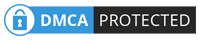









No comments
Post a Comment